Drop shipping is a supply chain management technique in which the retailer does not keep goods in stock, but instead transfers customer orders and shipment details to either the manufacturer or a wholesaler, who then ships the goods directly to the customer. As in all retail businesses, the retailers make their profit on the difference between the wholesale and retail price.
Saasu allows you to easily create a Purchase for a Supplier from a drop ship Sale in one click.
- From the Add menu choose Sale
- Set the transaction type to be Sales Order
- Select the customer Contact from the drop down but if this is a new customer click the Add “+” icon and setup the customer Contact details. You will be returned to this new Sale when you click Save and Close in this new customer Contact record.
- Complete the line items for your sale and other information as required.
- Before saving the Sales Order choose the Do More…option adjacent to the Save and Close buttons. Select Save and Create Purchase
- Saasu will save the transaction and automatically load and complete a Purchase transaction.
- Set the Contact record on the Purchase to be your Supplier.
- Set the Ship To Contact on the Purchase to be your Customer created earlier.
Prerequisites include the default supplier for stock in the Purchase order otherwise you will need to select the supplier.
Item setup for drop ship items
If you know certain items you sell are often on a order basis, you can set it up as such so that it does not create inaccurate item histories.
You do this by creating these items but do not select the ‘Inventoried‘ option:
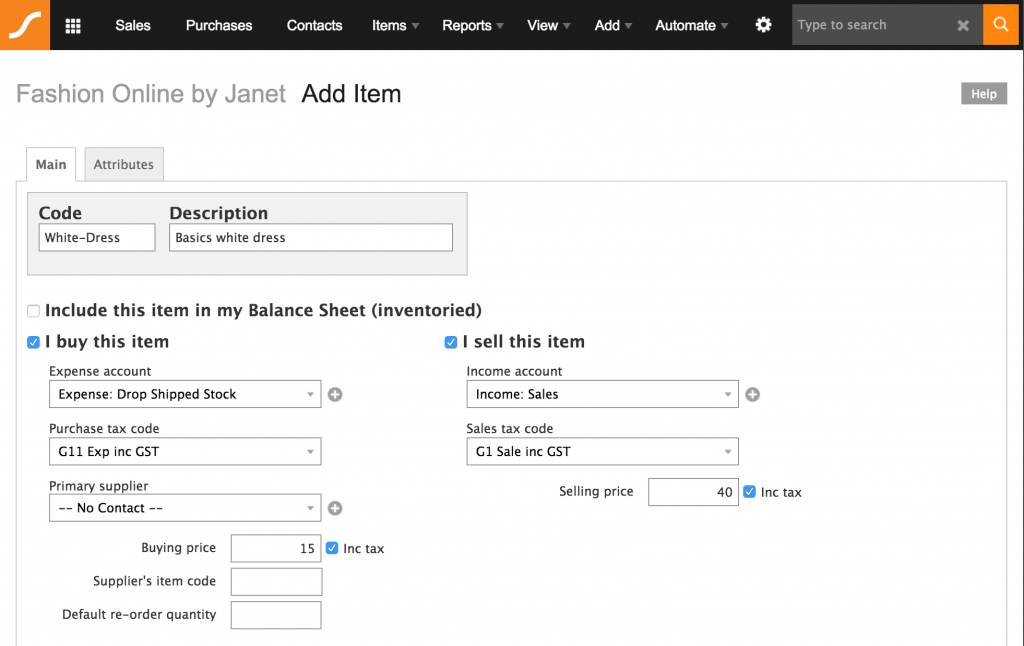
Then raise a purchase order after the sale is entered into Saasu and ensure that on the purchase order, the contact and ship-to addresses are different:
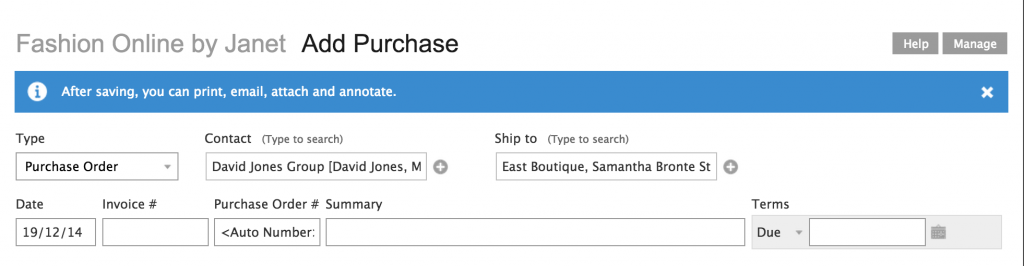
My supplier needs documents to attach to the goods?
Usually the Tax Invoice for your customer would be emailed directly but many drop ships take a second measure of attaching the Sales Order or Sales Tax Invoice to the goods before shipping. To do this you need to email the supplier a copy of the customer document so they can print it and attach it to the goods. To do this you can create a Template specific to each supplier where the default BCC email is the supplier’s email. This is how the supplier gets a copy of the Invoice that you email the customer.