Open your eWAY account today to turn on online credit card payments in Saasu.
This help item shows you how to have your customers pay your invoices you sent them online by credit card using eWay as your payment service provider. To enable eWay as your payment gateway provider, select the correct option from the drop down menu
NOTE: All users who have their eWay account connected to Saasu for accepting online payments will be required to have the public API key entered and saved before the 21st of November 2018. If the public API key is not entered by the 20th November 2018, any payments processed after this date may fail.
Locating Your eWay Keys
- Sign into eWay portal and click on My Account > API Key.
- Copy the Rapid API Key, Password and Public API Key
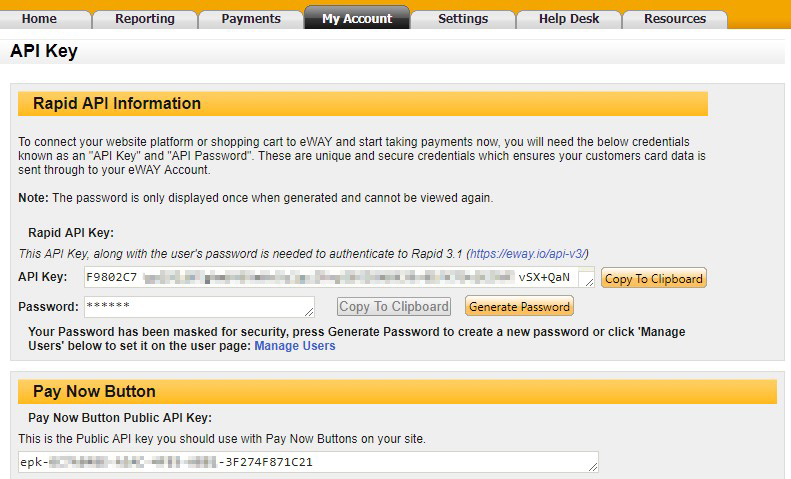
Enter eWay Details in Saasu
- Sign into your Saasu file
- In the main menu, click on the Settings (Cog) icon > Settings (For this file) > Payment Gateway.
- Click ‘Add’
- Enter the copied API Key, Password and Public API Key into the corresponding fields.
- Select the Saasu bank account you would like to receive the funds into.
- Check yes (if you want to send a receipt to your customer automatically).
- Click Save
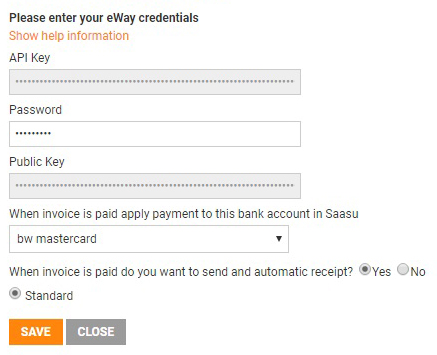
If your details are correct, a notification will show ‘Payment Gateway saved successfully.’. If not, a notification will show ‘The connection cannot be verified as the credentials provided are incorrect.’ , in which case, you have to reenter the correct details and hit save again.
Saasu is now connected to eWay and you’re ready for the next simple step to start receiving payments successfully.