This report lists transactions grouped by Bank Account and Account as well as providing a running balance. It is very similar to your bank statement in many respects. It is useful for observing financial movements over time and enables you to see the detail that makes up the total balance.
If you want to change these options, click the Cog wheel on the Settings bar at the top of the report.
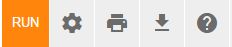
Clicking the print icon/link will load a printable version of the report. It will open in a new window. After the report opens type Ctrl-P to load the ‘Print’ dialog box if you use Windows browsers or Command-P if you use Apple browsers.
Spreadsheet Export
Clicking the download icon/link creates a spreadsheet version of the report as a CSV file. When clicked, it will download and appear which you can then open with any program you like. A spreadsheet (CSV) file can be used in Microsoft, Google, OpenOffice and Zoho spreadsheeting services. CSV is a generic universal file format for splitting data into columns.
NOTE: When you choose to limit this report to show transactions from a specific Tag, the amounts shown for Bank, Asset and Liability accounts may not show the actual value of those Assets and/or Liabilities. This is because the report will only calculate totals based on the transactions for that specific Tag, and some transactions relating to these accounts may not be present in this calculation.
Comparing General Ledger Detail to your Profit and Loss or Balance Sheet
If you would like to find out what makes up a total in a Profit & Loss or Balance Sheet report, please complete the below
- Click on the General Ledger Detail link in the menu. Click the Cog wheel for filter options.
- Change the date range to be from the file start date to the date for which your Profit & Loss or Balance Sheet report was run. This is to ensure we are looking at the same set of data as displayed in the Profit & Loss or Balance Sheet report.
- Select the Account in question and then click the View Report button
The report will list the relevant transactions making it easier for you to review. The final balance should match the corresponding Profit & Loss or Balance Sheet report amount.
Using Tags in the General Ledger Report
The General ledger reports won’t generate running balances properly once you start filtering using Tags. The opening balance isn’t filtered by tag. The Tag filter is only applied to the date range filter for the report. Therefore using the running balance column amounts and its final total to compare to other reports in attempting to match balances won’t work.
Tags in Saasu can’t be applied to payments. The reason for this is by design. Let’s say you have two inovices. One is tagged Job1 and the other is tagged Job2. If say you receive a payment for both invoices and we allowed you to apply a Tag to payments which would you apply? You would have to split the payment but then bank feed matching and reconciliation becomes a new problem.