Saasu supports syncing completed orders from your Shopify store to your Saasu file.
Before you have the connector working successfully to sync orders, you need to ensure the products you sell in your Shopify store have been created in your Saasu file as inventory items, with inventory item Codes matching the SKUs in your Shopify store.
1. Sign into your Saasu file. From the main menu click the Settings cog icon and then click Settings (for this file).
2. Click On Add On Connectors tab and the click on Shopify and tick Enable Shopify check box.
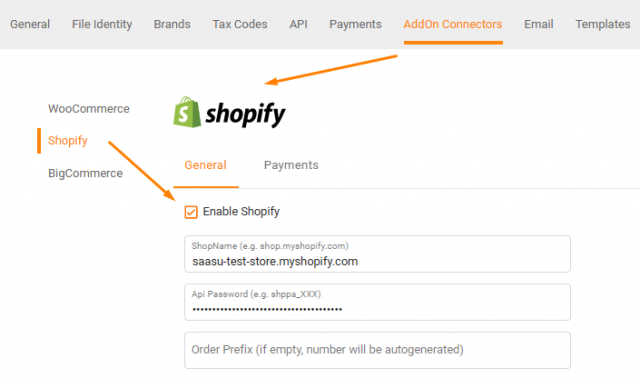
3. To get your ShopName you will use party of your shopify site URL. For instance, if your shop URL is https://saasu-test-store.myshopify.com/, enter saasu-test-store.myshopify.com.
4. To create an API password, in Shopify, you’ll need to navigate to you shop admin page, then go to Apps in the left menu.
- Click on the Develop apps button.
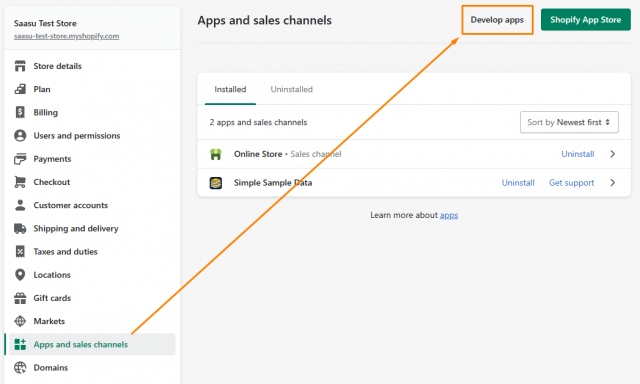
5. Then click create an app
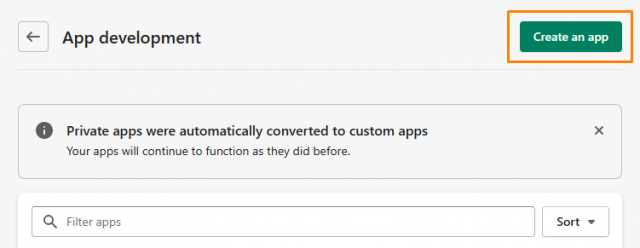
6. Type the app name (e.g. Saasu Sync App) and choose a user from the list with administration privileges; Please see the example below (note, you will not enter dev@saasu.com here)
- Click Create app
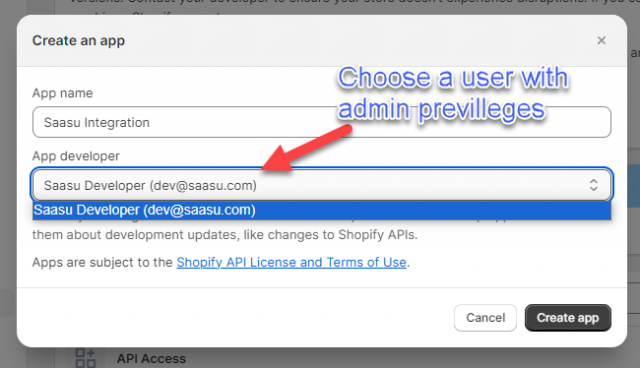
7. In the App Development > App Settings, under “Development Update Contact”, you can add dev@saasu.com if you wish. Please note, this step is optional and will just alert us when you initiate this connection.
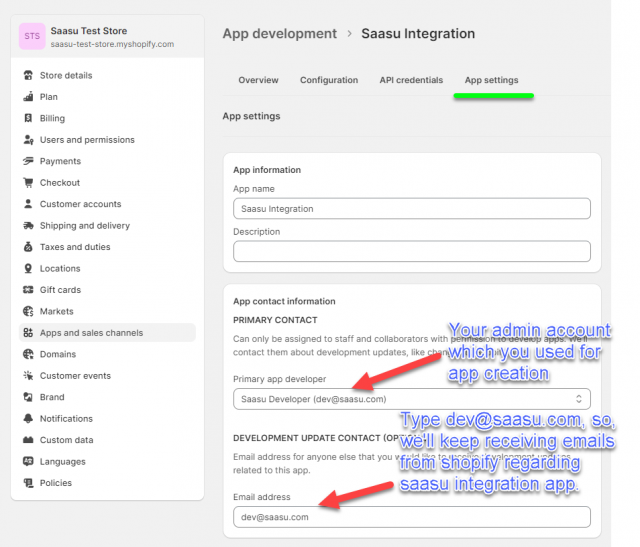
8. In the app Overview, click Configure Admin API scopes
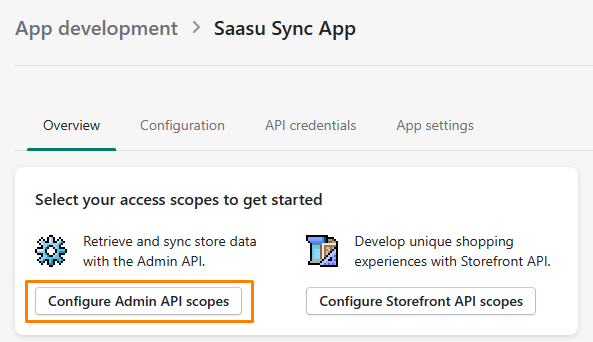
9. Select the permissions for Orders and Products as Read and Write
- Click Save
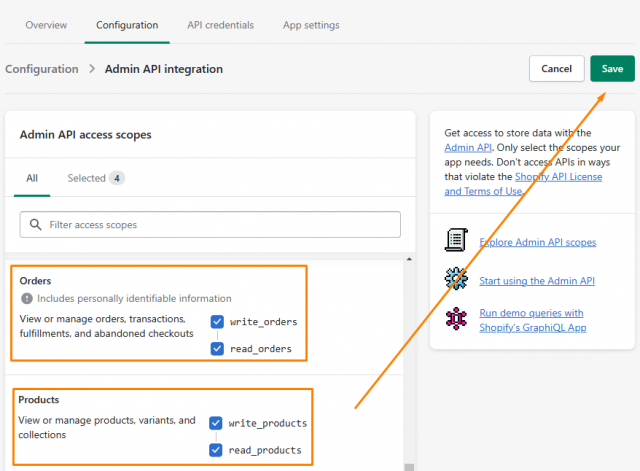
10. Go to the API credentials tab and install the app to generate an Admin API access token:
- This is what you will enter as the API password in Saasu
- Be sure to copy this access key before you progress
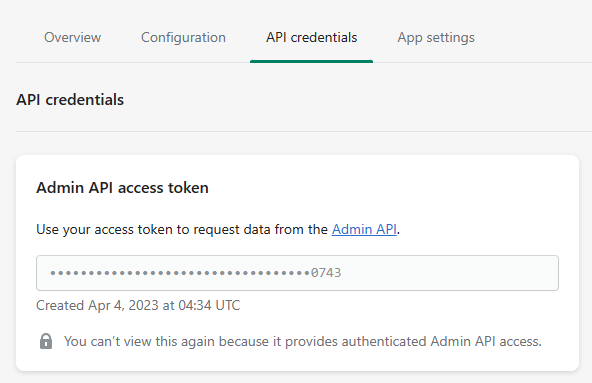
11. Back in Saasu:
- Enter your API Access Token copied from Shopify in the previous step.
- If you wish to distinguish orders created from the WooCommerce store, enter a prefix in the Order prefix field to append to the Shopify order number. Otherwise, Saasu auto-generates order/invoice numbers.
- Select what orders to process basis their payment status.
- If you are charging for shipping goods from your store, select an inventory item from the Shipping Item drop down to record the shipping charges in the orders.
- If you are selling discounted products, you can select an inventory item from the Discount Item drop down to record the total discount on the order. If not, Saasu will apply the percentage discount at the order line item level.
- If you would like to be notified on the most recent sync status, tick Notification Email check box and enter an email address to receive the notifications on sync status.
- Advanced Settings let you edit Tax overrides (not required if you have correct GST Code settings in your eCommerce store).
12. Once you finished Shopify Addon configuration in Saasu above click on Test Connection, to verify that Connection can be established with your shop:
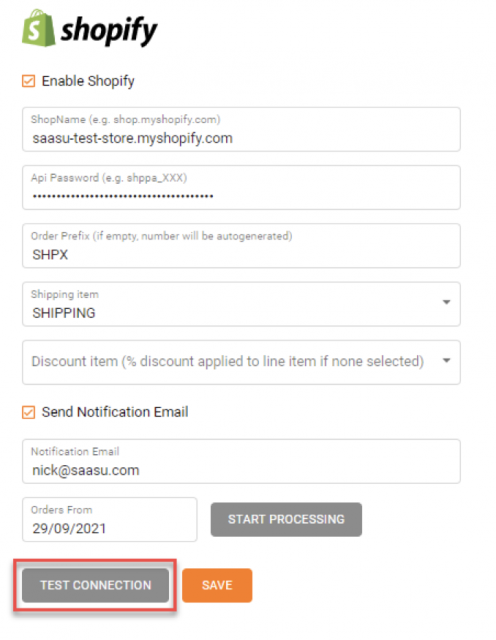
13. If connection was established, you will get a Connection successful message on screen. Please click on Save to save the configuration (Note that “Test Connection” doesn’t save changes, it just checks if the connection is working).
What happens next?
- If you would like to sync orders in Shopify into Saasu back to a date in the past. Use the Orders From field to set the date and then click the Start Processing button.
- After your Shopify settings have been saved successfully, Saasu will perform a sync between each every hour.
- If you need to stop the Shopify sync at any point, untick the Enable Shopify check box and click Save.
FAQs
Does Saasu support creating Sales Invoices from Shopify orders?
At the moment Saasu will only create unpaid Sales Orders. In the future we will add the ability to create invoices.
Does Saasu sync multi currency orders?
Saasu only syncs orders in AUD at the moment.
Does Saasu apply payments to orders created from Shopify orders?
Not at the moment. When we add the feature to create invoices we will add the ability to apply the payments at the same time.
Does Saasu sync changes to orders from Saasu to Shopify?
Saasu only supports a one way sync from Shopify to Saasu. It doesn’t sync changes you make to Shopify orders in Saasu back to your store.
Will Saasu create inventory items in a Shopify order if they are not available in my Saasu file?
Saasu doesn’t support Shopify product syncing at the moment so unfortunately no. You need to have the items setup in Saasu with item codes matching to Shopify product SKUs.
How do you handle creation of Contacts (Customers) and their addresses?
Here is the logic for creating/updating contacts (customers) so you know:
In Shopify, shipping address doesn’t contain email and so when we process billing/shipping addresses we:
Billing address processing:
- Check if there’s a customer in Saasu with the same email as in Shopify order billing section.
- If there’s no customer with the same email then we create a new contact in Saasu.
- If there is, then we’re updating Saasu contact with: FirstName, LastName, City, Street, Postcode, State from Shopify orders in any case. And also the phone number if it’s not empty in the order.
Shipping:
- Check if billing and shipping has the same First/Last names.
- If the same, then check address details of billing/shipping in Shopify order by matching First/Last names/Address.
- If billing is the same as shipping, we’re not doing anything.
- If address is different then we’re updating shipping details of billing contact in Saasu.
- If billing/shipping First/Last names are different then we’re searching contact in Saasu by First/Last name and if we found one then we’re not doing anything, otherwise we’re creating new contact in Saasu with shipping details from Shopify order.
If an item / combo item is not available in Saasu, will this be reported in the notification email?
Yes if an item is not available in Saasu, an email will contain text among errors section. For example: *Order #999: Unable to find product with Shopify sku/code=sh-hoodie-with-logo
Do you check is a Sales Order already exists (to avoid duplicates)?
After we’re processed an order it won’t be processed again. We’re checking if it exists already and if it does then adding text to the notifications email: “* Order #120: Invoice with number SHO120 already exists.”.