This help item shows you how to have your customers pay your invoices you sent them online by credit card using Stripe as your payment service provider. To enable Stripe as your payment gateway provider, choose Settings > Payments, and select the correct option from the drop down menu.
- Click the Connect with Stripe button
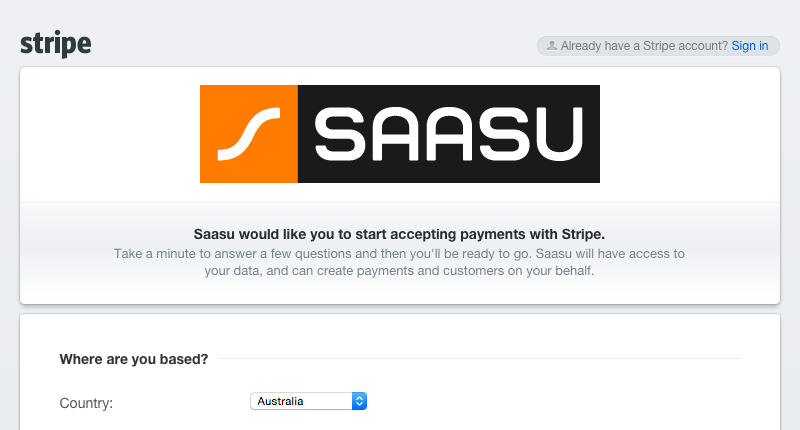
- Login to Stripe with your credentials and click Sign in to your account
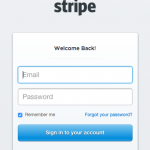
- You’ll be taken back to the Payment Gateway Screen in Saasu
- Select the Saasu bank account you would like to receive the funds into. Click yes, if you want to send a receipt to your customer automatically
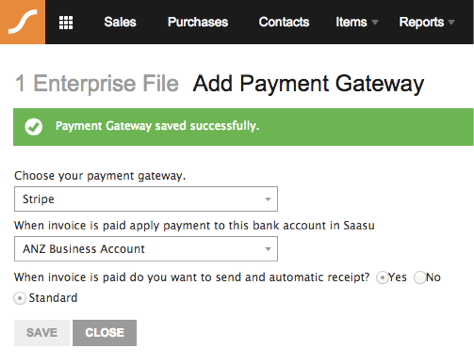
- Click Save. If your details are correct, a notification will show ‘Payment Gateway saved successfully.’. If not, a notification will show The connection cannot be verified as the credentials provided are incorrect., in which case you have to reenter the correct details and hit save again.
Saasu is now connected to Stripe and you’re ready for the next simple step to start receiving payments successfully.