There are four steps to set up Superannuation Payments (Superstream) in Saasu Online accounting. After setting it up you will be able to run a Superannuation Payments Report that creates payments in your chart of accounts and produces a spreadsheet file for your Super Fund/Clearing House. You can then make the payment from your online banking.
Add the super funds
- Click the Cog icon > Settings (for this file).
- Scroll down to the Payroll sub heading and click the Manage Superannuation Funds.
- Click on Add, select the Super fund to use (contact us if it is not in the list) and enter the default payment details – This will auto-create a contact for the fund.
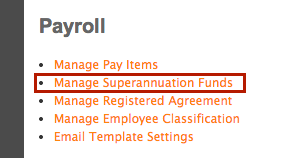
Setup super Pay Items
- Click the Cog icon > Settings (for this file).
- Scroll down to the Payroll sub heading and click Manage Pay Items.
- Click on the View/Edit button next to superannuation pay items and tick the “Yes this pay item is used for superannuation amounts” box, select the payment type in the drop down box and save. NOTE: This will usually be Superannuation Guarantee however could also be Salary Sacrifice.
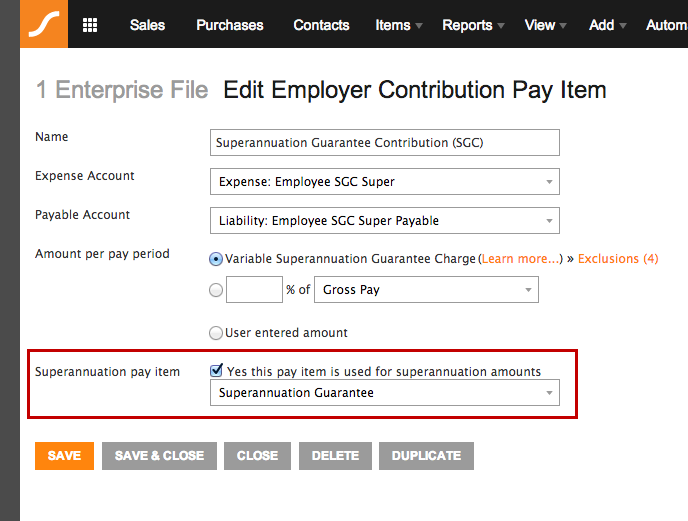
Setup Employee Details
- Click on View > Employees
- Click on the View/Edit button next to an employee (this can be done for all).
- Click on the Default pay tab.
- Use the + button next to Employer Contributions to add Superannuation Guarantee Contribution and/or Salary Sacrifice Super under Deductions. Click on the label icon next to the Pay Item and a popup screen will load.
- Fill in the data on this details page, you must enter the Contact that the system created when you added the employee’s super fund and the Membership number. If you do not enter payment details it will default to those set on the Super fund set up.
- Tick the auto-calc check box just to the right of this Pay Item if you want the Superannuation to be calculated for each pay automatically and Save.
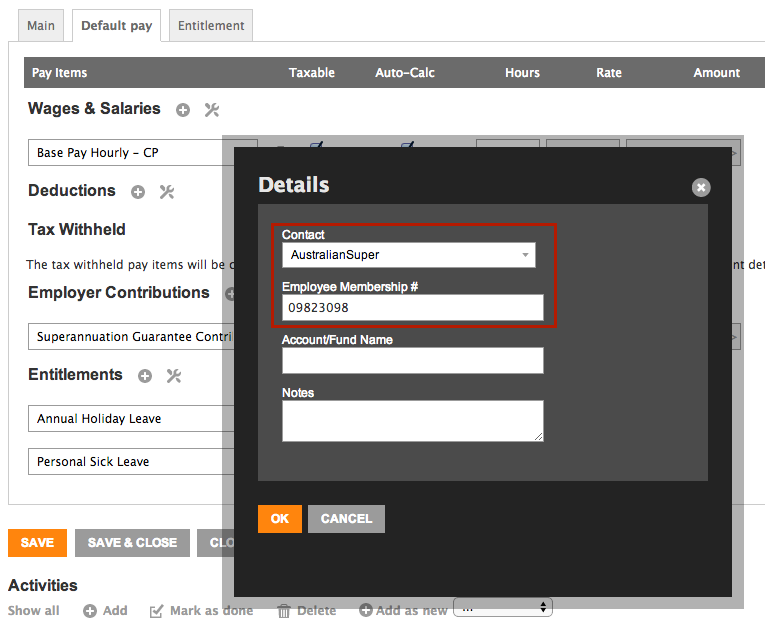
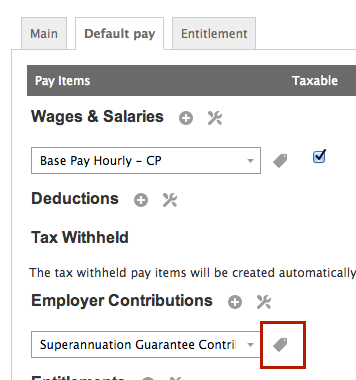
Using the Superannuation Payments reporting tool
Each time you create Payroll transactions or process a Pay Run Saasu will pick up all the details to run the Superannuation Payments report tool.
You run the Superannuation payment tool (Superstream) from Reports > Superannuation Payments.
- Use the options to select a date range and View Report. Then tick the superannuation payments you wish to make and click next.
- Confirm payments and dates they are to be made. You also need to specify a contact person at your business – this person should be created as a contact and the bank account these payments will be made from. NOTE: Before you move on it’s important to note that by clicking “Generate purchases and payments” we will take the super fund details, the date you entered and we will create purchases for each super fund and apply a payment.
- Click Generate purchases and payments and Saasu will create purchases and apply payments. Once complete we will show you a summary of superfunds, payment method, amount and also provide a CSV you can provide to your Super fund.
FAQ’s about Superannuation Payments reporting
How do I pay super contributions?
Please contact your super fund/clearing house to organise method of payment. Payments are not made from Saasu online accounting. The ATO has a good guide on Paying super contributions
Why doesn’t a super amount show on the report?
- Create super funds in your Saasu file.
- Ensure pay items are setup.
- Make sure that the employee has a super fund you just setup in step 1 chosen in default pay.
- Make sure that all payroll entries have the super fund contact selected in the label dialogue.
Important note: Did you create the payslip (either through payroll or payrun) before you completed the Superannuation Payments set up? The past payslips will not be included if these already existed before you completed the set up. They will need to have their super details manually updated on the payslip itself.