In this help note we provide the steps to start migrating data from other accounting software into Saasu from View > Import or Export area of Saasu. If you get stuck Saasu Service team are there to help you for free from start to end.
Prior preparation
- Make sure your old accounts are reconciled and up to date.
- Get a Trial Balance report from your old software (as at your changeover date).
- Export your data from your old software: Customers, Suppliers, Accounts, Inventory Items.
- Get a list of open unpaid sales and purchases handy.
- Get a list of opening balances for accounts and inventory.
Chart of Accounts
Before this step, check your tax codes against Saasu via Settings (for this file) > Tax Codes to make sure they exist.
Some account names from your old software wont be used as Saasu has variations on these. e.g.
GST Paid in MYOB is called Tax Paid in Saasu.
When you complete importing the Chart of Accounts check that the Saasu list has every account you need by ticking it off against the MYOB Trial balance report list of accounts.
Obtain a spreadsheet template in order to upload into Saasu. The best way to do this is by going to View > Accounts, and then clicking on ‘Export‘ and save the template to your computer. Then fill in the columns based on the headers:
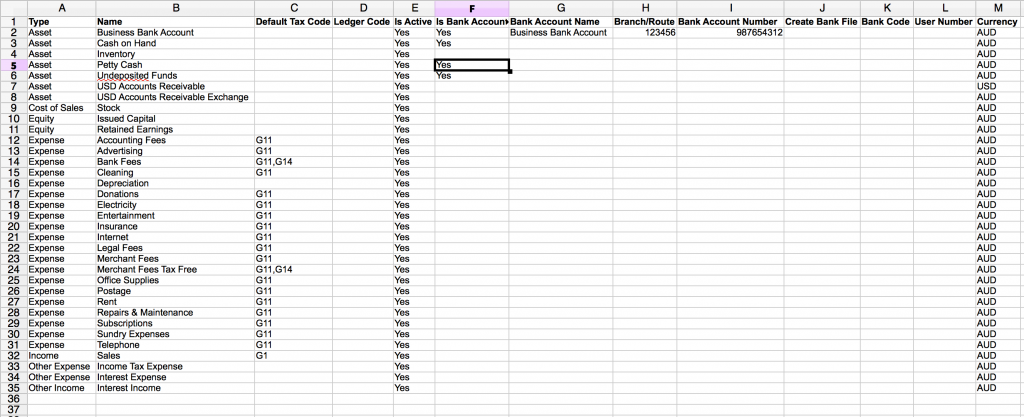
- Type: must be one of either Income, Expense, Asset, Equity, Liability, Other Income, Other Expense, Cost of Sales
- Default Tax Code: must be in the Saasu format, such as G1, G11, G10, etc. For a code such as ‘G11,G14‘ please ensure there are no spaces next to the comma
- Is Bank Account: can either be ‘Yes‘ or blank or ‘No‘
- Create Bank File: for ABA purposes only, leave blank if not applicable
- Currency: defaults to your base file currency. If you have multi-currency enabled (from M plan onwards), reference this list for the applicable codes.
Contacts
Before this step, refer to Contacts help page for hints on how to best setup Contact naming conventions.
Obtain a spreadsheet template in order to upload into Saasu. The best way to do this is by going to Contact > Export, and save the template to your computer.

It’s important to complete at the very least these three combinations, to avoid duplication:
- Contact ID (only for existing contacts)
- First Name & Last Name & Email
- First Name & Last Name & Organisation
Importing contacts tips.
- Add a contact via Add > Contact.
- Export that contact from the Contacts list screen.
- Add contacts to that CSV and remember to save it as CSV
- Import and check.
We always recommend doing a test import of 3-4 contacts prior to importing a large list. Also we recommend importing a maximum of 500 contacts at a time.
Duplicates handling
If you are importing a CSV that has a contact that already exists in your Saasu file, we will either ‘Skip’ importing that contact or ‘Overwrite’ that contact based on your selection.
Skip- if we find any matches on the below criteria we will stop importing that contact.
Overwrite- if we find any matches on the below criteria we will import the contact and overwrite the existing contact with any details in the import. Note, this will remove any details for a field if the import has a blank field!
De-duplication rules
The system will check for duplicate contacts based on the following fields:
- Contact ID
- First Name & Last Name & Email
- First Name & Last Name & Organisation
Inventory Items
Note: Before this step, refer to Importing Items for hints on how to fill in some of the fields.
Obtain a spreadsheet template in order to upload into Saasu. The best way to do this is by going to Items > Items, clicking on ‘Export‘ and save the template to your computer.

Note that:
- Within ‘Description‘ column do not use commas in the description
- The columns On Hand, On Order, Committed, Current Value cannot be updated using spreadsheets (See Item Opening Balances or create purchases)
- Asset/Income/Cost of Sales Category: need to have the leading ‘Asset:’ Inventory or ‘Income:’ Sales etc
- Tax codes must be in the format of G1, G11, G10, etc. For a code such as ‘G11,G14‘ please ensure there are no spaces next to the comma
Open Transactions
Both sale and purchase invoices can be imported via spreadsheet or if you only have a few transactions you can key them in (just as they were keyed into your old system). Please note that we suggest to import only open (unpaid) transactions. We do not recommend bringing in historical paid transactions prior to your changeover date. This is because data from multiple financial years can be tricky to line up between systems, as well as the inability to mark invoices as ‘paid’ during importing. In case you do want to import historical paid transactions, we suggest you contact our Accounting Partners to assist you with this.
Obtain a spreadsheet template in order to upload into Saasu. The best way to do this is by going to Sales – or – Purchases , create an invoice if there is none and then clicking on ‘Export: Summary and Details (CSV)‘ and save the template to your computer.
Enter Opening Balances
- Enter opening balances for Accounts via View > Accounts > Opening Balances.
Don’t enter Accounts payable or accounts receivable balances if you imported or enter any unpaid Sales or Purchases from the old software in the previous step.
Add manually any unreconciled items where payments have not yet appeared in your bank statement or credit cards as at the changeover date (you will need this to tick off during bank reconciliation later. - Enter opening balances for Inventory via Items > Items > Opening Balances
- Run the Trial Balance report in Saasu as at your changeover date and compare it to your old software Trial balances. Allowing for some account names differences, all the account balances should line up.
Top Tips for Switching to Saasu
We’ve assembled our best tips from Saasu customers and Partners to help you have a successful migration.
- Finish off your accounts
Clean up the file you are leaving first by finishing off an accounting quarter or year end. Don’t attempt to migrate before doing this. One of the important steps of migration is comparing your trial balance in your old software to Saasu once the migration is complete. When they match you are ready to go live. - Clean up your lists
Make sure you don’t have inappropriate data in any fields in your Contacts and Inventory lists in your old accounting system. A common problem we see is people storing special info they need to track in unused fields. e.g. Secondary emails stored in a home phone number field. This data won’t import into Saasu as the data types don’t match. - Get your old file matching your tax return
Run a trial balance in your old system as at your last financial year end and compare to your tax return for the same date. Find the differences and fix them. This might require a conversation with your advisor and some troubleshooting. If you don’t do this you could end up with your old system, your tax returns and Saasu not being lined up. That could be a problem in the future that takes a lot more time to fix. - Use the import tools
Saasu has great tools for bringing in your contacts, chart of accounts, inventory lists, unpaid sales and purchases etc. Use them but most importantly understand what the format needs to be before importing. If you have made your own spreadsheet files for importing make sure you use the help notes in Saasu to understand the required fields we need. Try importing a file with just a few sample rows of data first to check your format works. If you have a very large data set, then import data in blocks of 1,000 items. This allows Saasu to run checks on the data as we bring it in. Large data sets can’t be checked or might have too many errors and therefore cannot be processed. - Historical years trap
Don’t bring in historical transactions prior to your changeover date. Leave this to professionals. Get a partner to do the migration if that’s the desire as multiple financial years over data can be tricky to line up between systems if you don’t know all the differences between the systems. - Run in parallel
Try it for a day, week, month depending on your comfort level. This will highlight any differences in workflow so you can allow for them by changing your ways or getting Saasu service to answer any “how to” questions you might have. - Don’t stop at roadblocks
If you hit a roadblock while migrating to Saasu, email us for help. Getting past roadblocks fast will keep you motivated. - Understand your workflow
Sit down and think a bit about your business model workflow. Changing accounting systems is a great time to improve the way you do things. Saasu has features your old system won’t have that can really help. Automated statements, drop shipping. A light CRM. These things may trigger new and simpler ways of getting your work done. A typical way to do workflow planning is to 1. write the steps in a numbered order for your old system. 2. write the steps you would do in Saasu 3. Test it in Saasu. The last step is essential to help you re-engineer how to best work with Saasu. - Keep it simple
Quite often customers want to use the power of the system. We love that enthusiasm but it’s worth holding back a little and easing into it. Get used to it first then build up the use of the systems capability. For example don’t attempt to do a highly complex customised Invoice template on day one. Get the minimum things in you need in your move from the old system and then later you can start embedding ads for products Google maps and other cool things. - Learn then do
It’s tempting to just jump in and do things but it is worth quickly reviewing the help site to ensure you are learning correctly. It might only take 5 minutes but could save you hours of time in backtracking if you start using Saasu in the wrong way. A good example of this is Bank Recs which are different in Saasu to other software products.
FAQ’s about Migrating
Do you have a lot of data?
Do some test import first for each data type – just a few lines of data in each file. Check data is consistent, be wary of commas in descriptions as CSV turns commas into column breaks. Import no more than 1,000 rows per spreadsheet at any one time
Do you need your old data in Saasu?
The more data you move across the harder it is to migrate in a timely and accurate way. Consider leaving historical transactions in your old software or in the exported files from your old cloud accounting provider. Instead use Chart of Account Opening Balances (and for Inventory)