Saasu supports syncing completed orders from your WooCommerce store to your Saasu file.
Before you could have the connector working successfully to sync orders, you need to ensure the products you sell in your WooCommerce store have been created in your Saasu file as inventory items, with inventory item Codes matching the SKUs in your WooCommerce store.
- From the Main Menu go to Settings (cog icon) and choose Settings (for this file).
- Click on the Add On Connectors tab.
- Click on WooCommerce (beta) and tick Enable WooCommerce check box.
- Type in your WooCommerce store URL.
- Enter your Customer Key and Customer Secret Key from WooCommerce if you have them stored securely. If not, you will need to create a pair by signing into your WooCommerce store. After signing in, click on Settings under WooCommerce tab > Advanced tab > Rest API link. Click on Add Key.
- If you are using and alternative WooCommerce security plugin that supports OAuth authentication in WooCommerce then tick this option.
- If you wish to distinguish orders created from the WooCommerce store, enter a prefix in the Order prefix field to append to the WooCommerce order number. Otherwise, Saasu auto-generates order/invoice numbers.
- Set the Order Status you want us to process basis.
- If you are charging for shipping goods from your store, select an inventory item from the Shipping Item drop down to record the shipping charges in the orders.
- If you are selling discounted products, you can select an inventory item from the Discount Item drop down to record the total discount on the order. If not, Saasu will apply the percentage discount at the order line item level.
- If you would like to be notified on the most recent sync status, tick Notification Email check box and enter an email address to receive the notifications on sync status.
- Edit Tax overrides if required (usually not if you have correct GST Code settings in your eCommerce store).
- Click on Save.
- In order to confirm Saasu can connect to your WooCommerce store successfully, click on the Test Connection button. If Saasu can connect successfully using the above details it should notify the connection was successful.
- Use the Orders from field to set how far back you want to sync (limit 1 July 2021). Then click start processing.
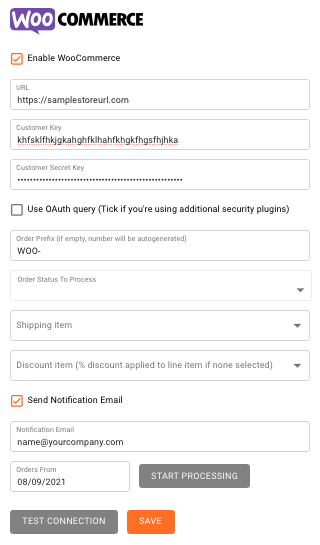
What happens next?
- If you would like to manually sync the orders created within the last 24 hours in your WooCommerce store, click on the Start button next to the Sync orders label.
- After your WooCommerce settings have been saved successfully, Saasu will perform a sync between your WooCommerce store and your Saasu file every hour.
- If you need to stop the WooCommerce sync at any point, until the Enable WooCommerce check box and click Save.
FAQs
What state should my WooCommerce orders be for them to be synced to Saasu?
Saasu syncs orders that have a status of Processing, Completed, On hold or Pending in your WooCommerce store.
Does Saasu support creating Sales Invoices from WooCommerce orders?
At the moment Saasu will only create Sales Orders. In the future we will add the ability to create invoices.
Does Saasu sync multi currency orders?
No, Saasu only syncs orders in AUD at the moment.
Does Saasu apply payments to orders created from WooCommerce orders?
Not at the moment. When we add the feature to create invoices we will add the ability to apply the payments at the same time.
Does Saasu sync changes to orders from Saasu to WooCommerce store?
Saasu only supports a one way sync from WooCommerce to Saasu. It doesn’t sync changes you make to WooCommerce orders in Saasu back to your store.
Will Saasu create inventory items in a WooCommerce order if they are not available in my Saasu file?
Saasu doesn’t support WooCommerce product syncing at the moment so unfortunately no. You need to have the items setup in Saasu with item codes matching to WooCommerce product SKUs.
How do you handle creation of Contacts (Customers) and their addresses?
Here is the logic for creating/updating contacts (customers) so you know:
In WooCommerce, shipping address doesn’t contain email and so when we process billing/shipping addresses we:
Billing address processing:
- Check if there’s a customer in Saasu with the same email as in WooCommerce order billing section.
- If there’s no customer with the same email then we create a new contact in Saasu.
- If there is, then we’re updating Saasu contact with: FirstName, LastName, City, Street, Postcode, State from woo orders in any case. And also the phone number if it’s not empty in the order.
Shipping:
- Check if billing and shipping has the same First/Last names.
- If the same, then check address details of billing/shipping in WooCommerce order by matching First/Last names/Address.
- If billing is the same as shipping, we’re not doing anything.
- If address is different then we’re updating shipping details of billing contact in Saasu.
- If billing/shipping First/Last names are different then we’re searching contact in Saasu by First/Last name and if we found one then we’re not doing anything, otherwise we’re creating new contact in Saasu with shipping details from WooCommerce order.
If an item / combo item is not available in Saasu, will this be reported in the notification email?
Yes if an item is not available in Saasu, an email will contain text among errors section. For example: *Order #999: Unable to find product with woo sku/code=woo-hoodie-with-logo
If an order is updated or cancelled in WooCommerce, would this need to be updated in Saasu manually?
At the moment we’re not updating Saasu Sales Orders. You need to convert these to Tax Invoices in Saasu.
Do you check is a Sales Order already exists (to avoid duplicates)?
After we’re processed an order it won’t be processed again. We’re checking if it exists already and if it does then adding text to the notifications email: “* Order #120: Invoice with number WOO120 already exists.”.
What is OAuth authentication support in WooCommerce?
Security plugins exist that extend the WordPress REST API using JSON Web Tokens Authentication as an authentication method. Saasu has built in support to handle the WooCommerce shops using some of these. For example: https://wordpress.org/plugins/jwt-authentication-for-wp-rest-api/