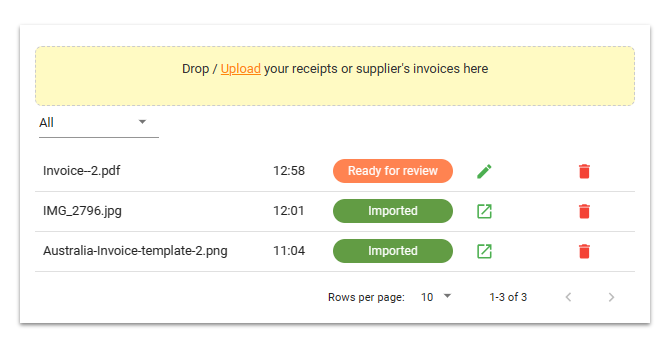Optical Character Recognition (OCR) enables you to upload documents and images of invoices from your providers to import as Purchases without having to type them into Saasu manually.
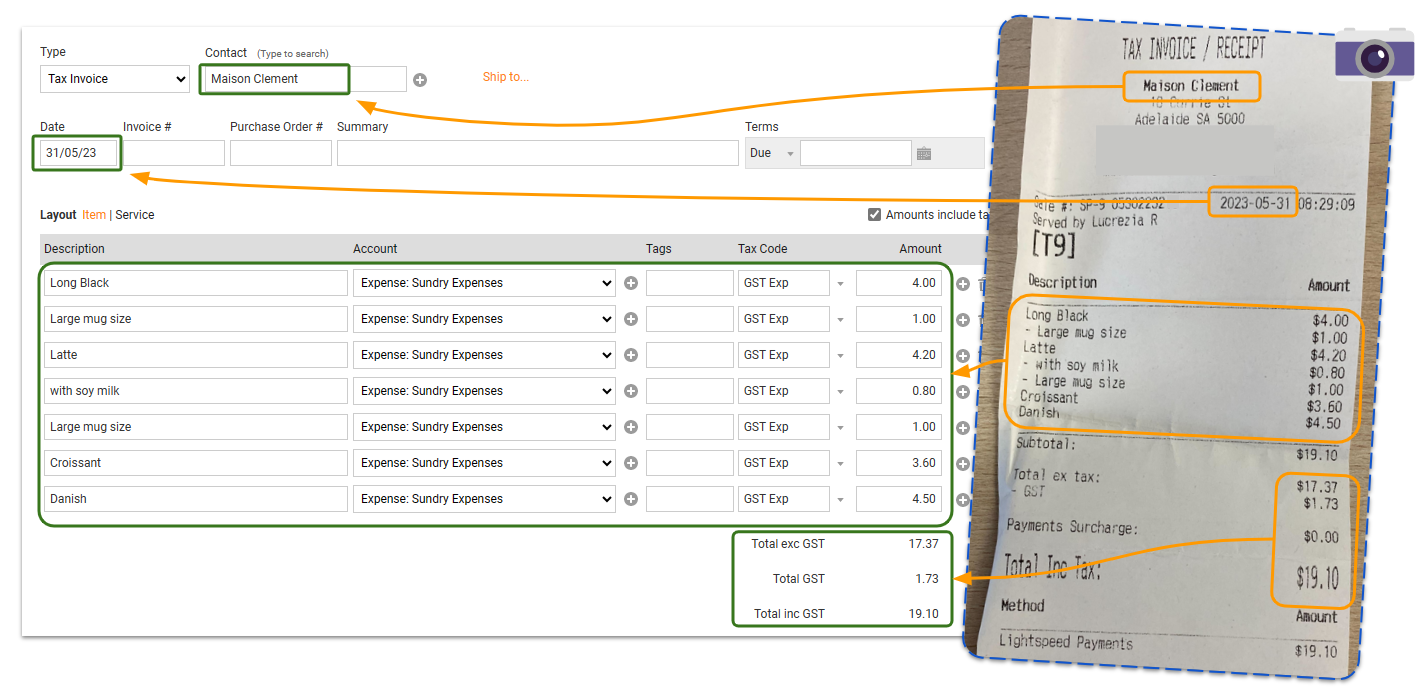
Add Purchases
- Go to Add > OCR Invoice
- Drop files in the yellow area or Upload attachments (can be PDF, PNG or JPG)
- Wait for the status to change from Processing to Ready for review
- Click on the green (pencil) edit icon
- Review the input
- Click Save
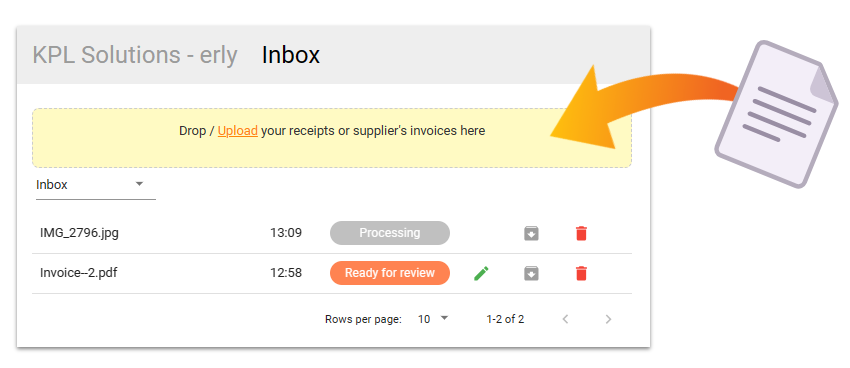
- The purchase screen will default to either Item or Service layout depending on the input format, but you can still toggle between them.
- The original file is attached to the purchase record once saved.
- You can delete the file from the inbox if it is no longer needed or manually archive it if you want to store the attachment without converting it to a purchase invoice.
Review Uploaded Purchases
- Go to View > OCR Invoices
Once you have reviewed and saved a purchase, it will automatically change the status to Imported and can be viewed by changing the inbox filter.