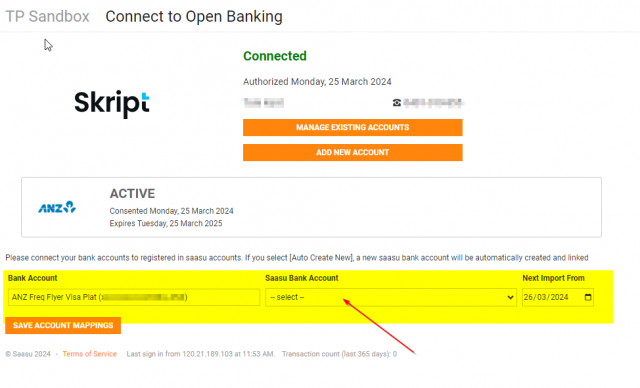Saasu is currently in the Beta testing stages of connecting our Bank Feeds with Open Banking via Skript.
You can setup Saasu to receive your bank transaction data each day automatically via Open Banking. This is called a Bank Feed. Bank Feeds must be in the same currency as your base file currency. You can see a full list of available banks here.
NOTE: Before connecting a Bank Feed the bank account needs to be setup in Saasu.
To setup your Skript Open Banking Bank Feed:
- Complete any required paperwork advised to you via the Saasu Service desk (each bank has specific forms and requirements) You can also see these requirements here.
- Go to Automate > Bank Feeds
- From the Bank Account selector choose the Bank Account you want to connect.
- Click Connect selector and then choose Connect To Open Banking. (If this option is not available, please contact the Service team)
- You will now be at the Connect to Open Banking screen.
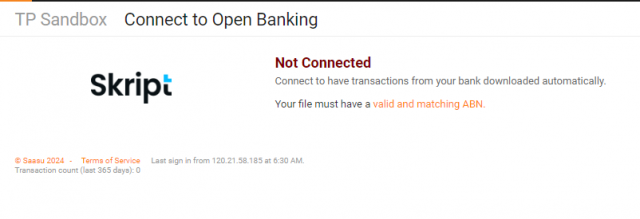
6. Ensure you have a Valid and Matching ABN Number (by selecting the Orange text, if this appears). Your “Full Legal Name” will need to match exactly to the Registered Business Name. Once Saved, you will need to manually return to the Open Banking Screen.
7. Select Connect to Open Banking
8. This will take you to the Skript Open Banking Interface, select Continue
9. Choose your Banking Institution from the available list
10. Follow the relevant prompts for your bank
11. Once you have confirmed your data sharing information, you will be returned to Skript, where you can add another feed or finish
12. Once you select Finish, you will be returned to the Saasu page saying you are Connecting to Open Banking. Please do not leave this page (the connection is not complete)
13. After a minute, you will need to Refresh your page, and you will now be able to map your Bank Feed to your nominated Saasu Bank Account. Once you have mapped your account in the below screenshot, transactions will begin to flow through within an hour.